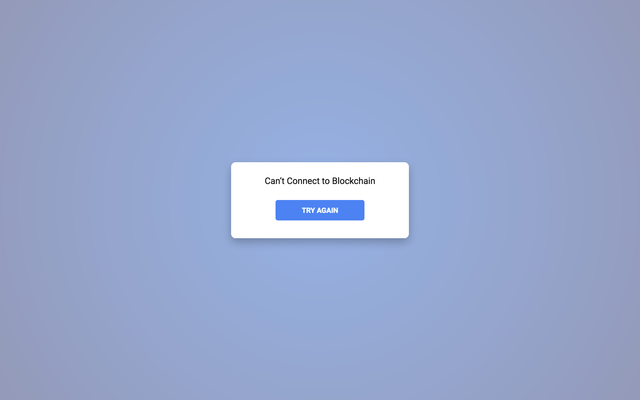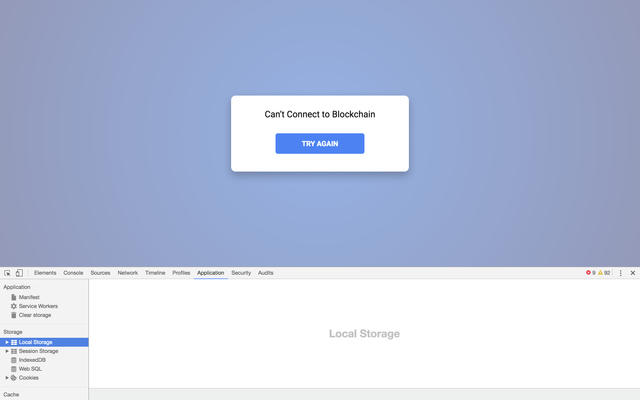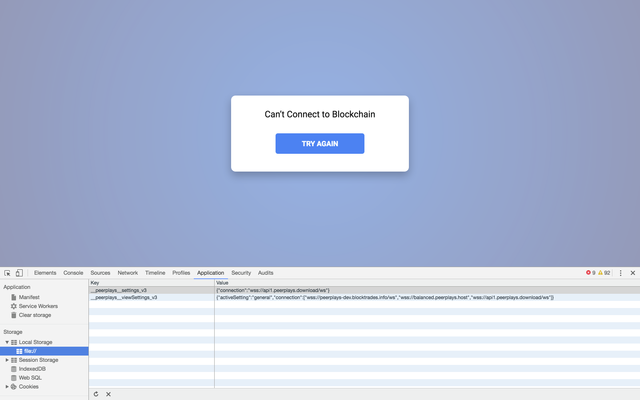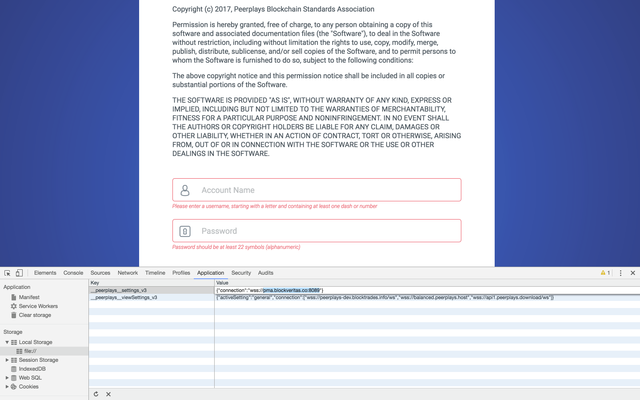Overview
This document will describe to you the process of changing the API node that your DAPP is connected to. In this example, the how-to is using screenshots from the peerplays-core-gui.
This document should be used when you get a "Can't Connect to Blockchain" error. This tutorial should be
Change your Node
- Open the developer tools window on your DAPP
- Mac: alt-⌘-i
- Windows / Linux: F12 OR Ctrl + Shift + I
- Navigate to the applications tab
- Select "Local Storage" From the menu on the left
- Edit the setting (value) that corresponds with the key "__peerplays__settings_v3". The value should by default, equal "{"connection":"wss://api1.peerplays.download/ws"}"
- Change the text highlighted in red to any one of the nodes located in the API Node (live) column of the Witness Node Connection Details document. For example "wss://pma.blockveritas.co:8089"
- Hit "Try Again" and you should be able to connect. If you are still unable to connect, please check the text that you pasted into the setting is correct or try a different Api Node (live) connection.